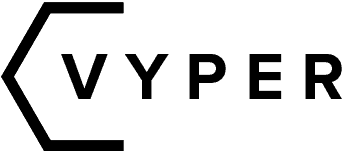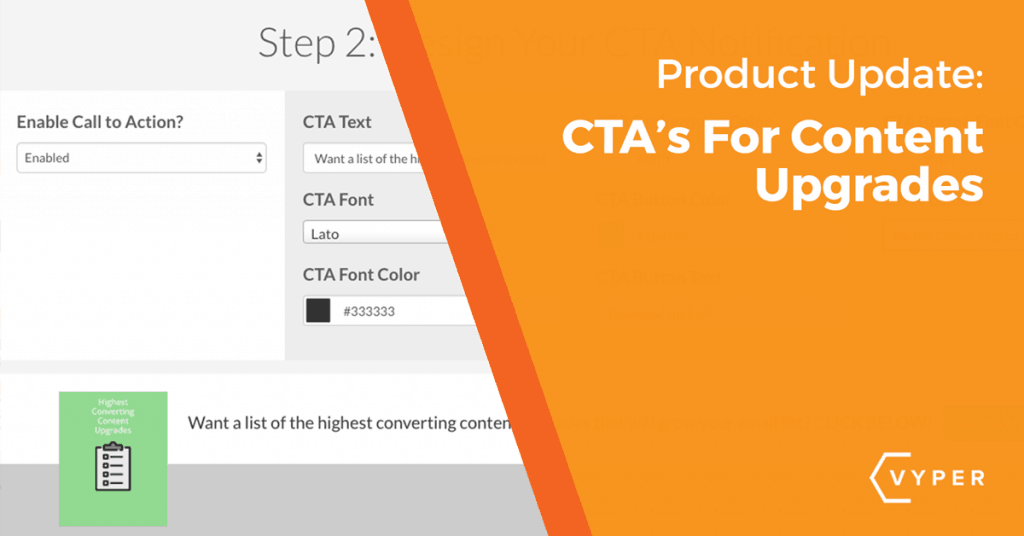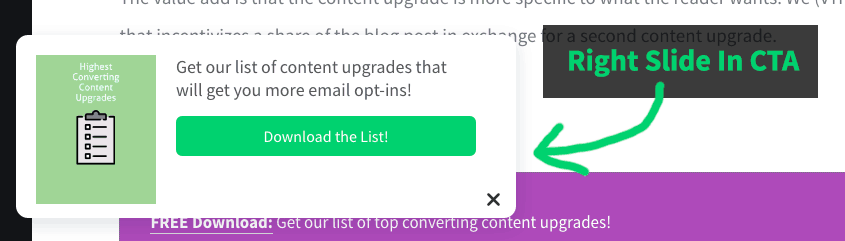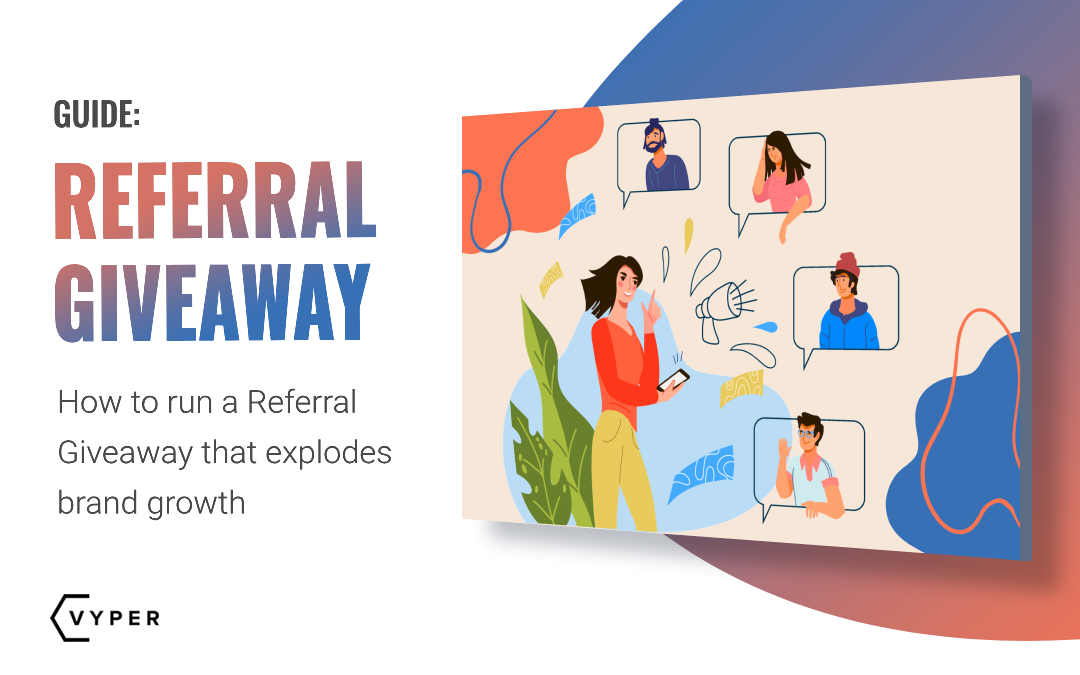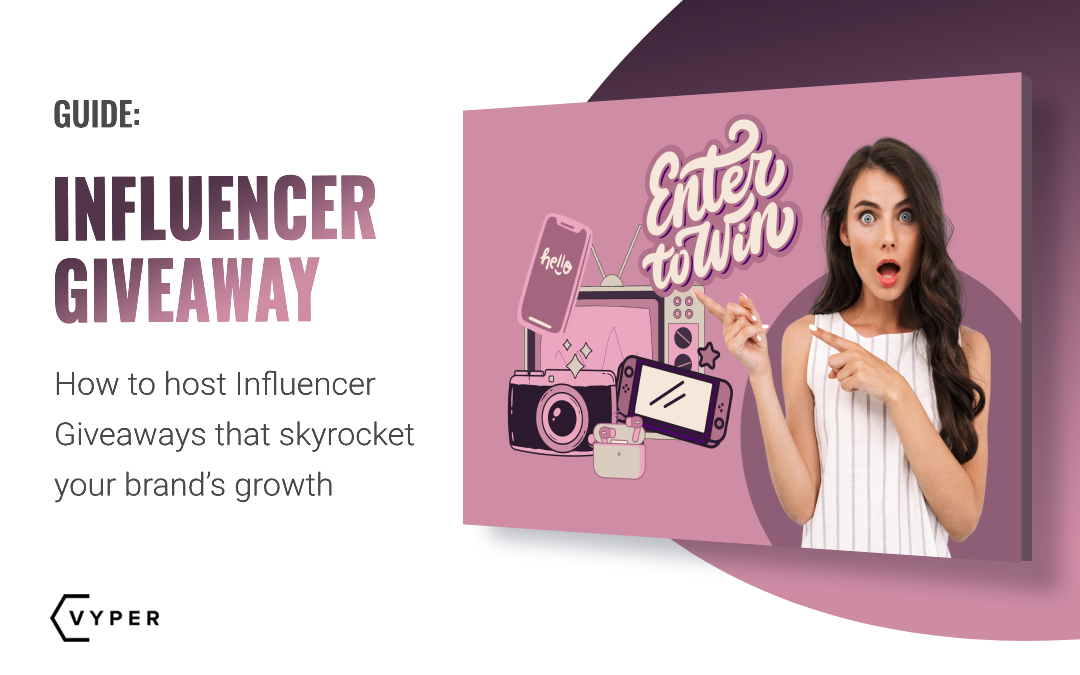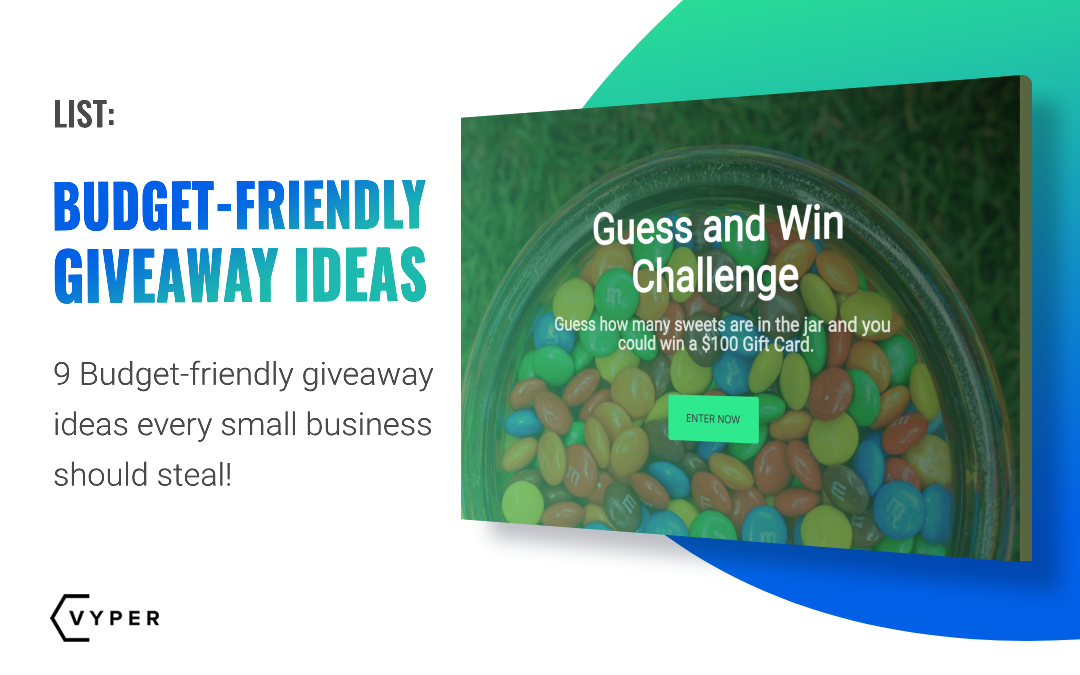A few months ago, we released Content Upgrades, a way to let bloggers & entrepreneurs collect more email opt-ins through their posts. Today we’ve made a crucial update that will make your content upgrades convert even better.
First, content upgrades explained
If you are not familiar with content upgrades they are fast becoming an essential cog in the content marketing machine. Influencers like Pat Flynn and Brian Dean from Backlinko have implemented this tactic and reported 500-700% growth in their email opt-ins on blog posts.
How they work:
- Create your blog post
- Create your content upgrade
- Add content upgrade code to blog post
- Blog post readers want content upgrade and opt-in (you get email)
- Readers get served a bonus content upgrade in exchange for social share (you get your blog post shared)
- You get more email address, social shares and traffic 🙂
Benefits of using content upgrades:
- Way higher conversion rates, usually 5-10x
- Increases value of your blog posts to readers
- Incentives more social shares
- Does not get your site penalized for popup’s on mobile (Google Update 2017)
There is a problem with content upgrades though.
The conversion rate once someone sees the content upgrade is super high but not everyone sees the content upgrade as they skim read your blog post.
OUR SOLUTION?
We added CTA banner and slide in options. These will pop into the screen when your reader scrolls down your page, which alerts them to download a specific content upgrade on your website.
Here’s some photos of what the CTA looks like. Currently we have 2 variations of this tool.
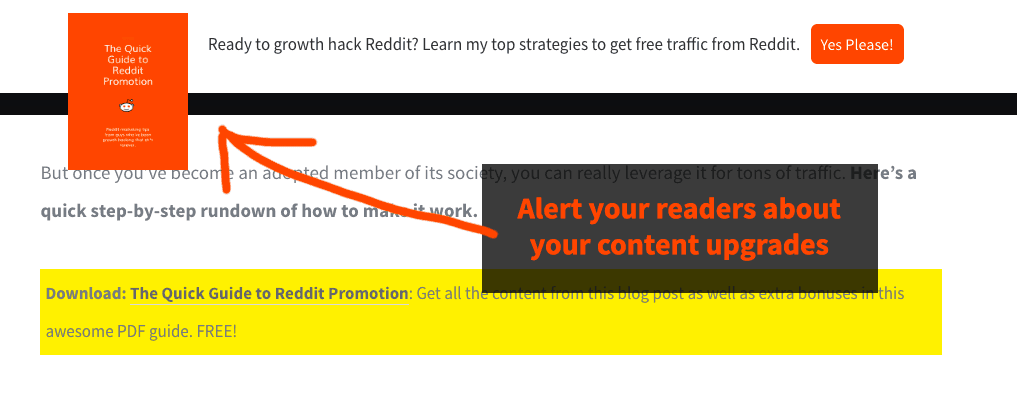
We have now added the option to choose a CTA bar or slide in pop to make your content upgrade stand out even more! You can see this in action on this post!
Live CTA examples
Right Slide In CTA Pop – Example on this post and in the video below.
Top Bar CTA – This post has a live example of the top bar CTA and you can see the embedded content upgrade below.
How to set up content upgrades with CTA banners or sliders
The easy answer is, go to the “design” section of the content upgrade you’re trying to edit, and then fix the design there. The more detailed answer can be seen in the video below.
Summary
This is a new feature so your feedback would be much appreciated. Leave a comment below to tell us what you think of our new CTA addition to content upgrades!
If you want to start getting more emails and traffic from your blog, give us a spin with our Free Trial!
Jack Paxton is the co-founder of VYPER, a marketing tool that helps brands build email lists, social followings, and revenue using viral giveaways, referral, and reward programs. After millions of dollars spent testing different marketing strategies at his marketing agency. He then also co-founded Hyax a fast, conversion & design-focused course and funnel builder for creators.